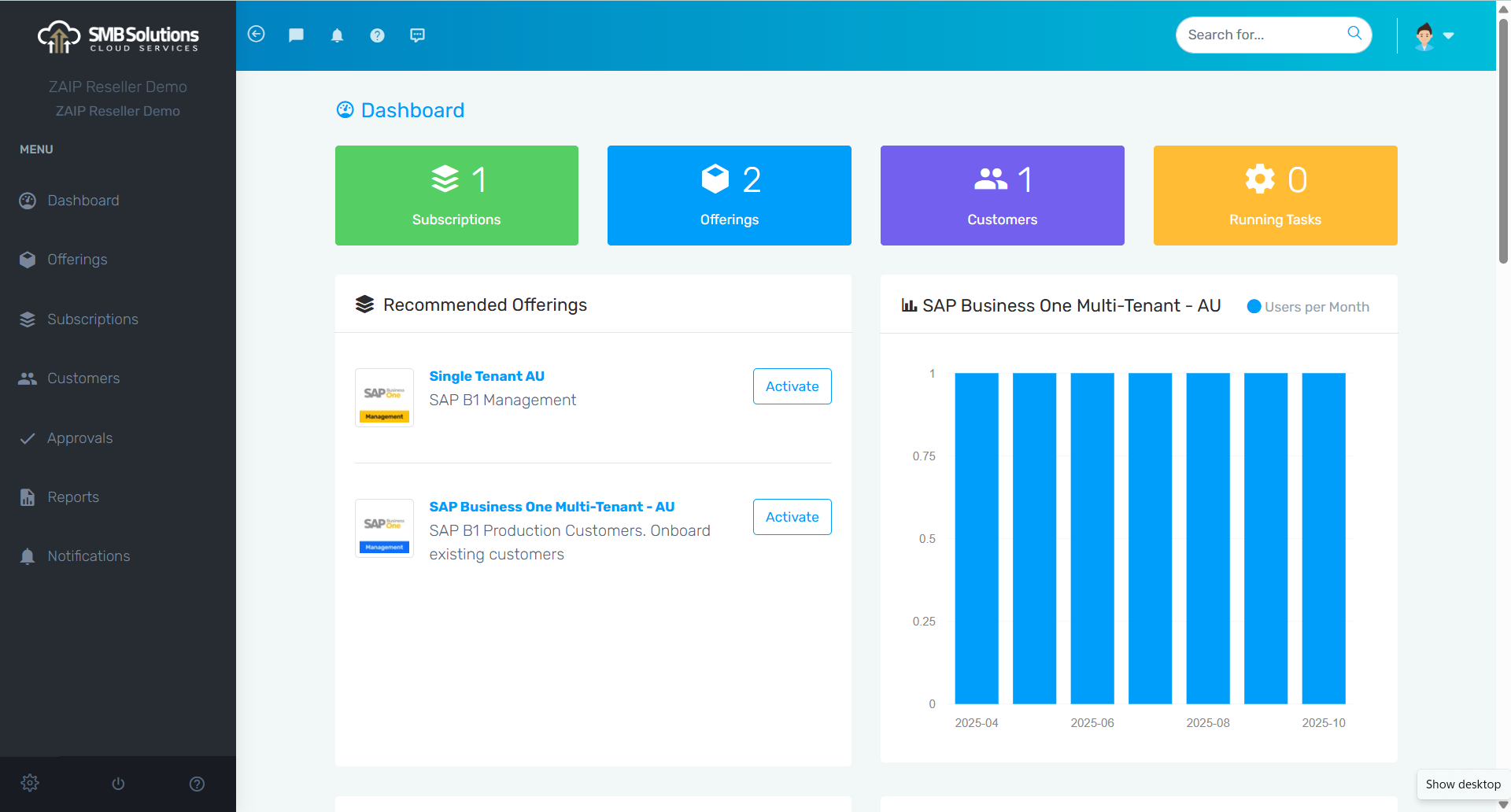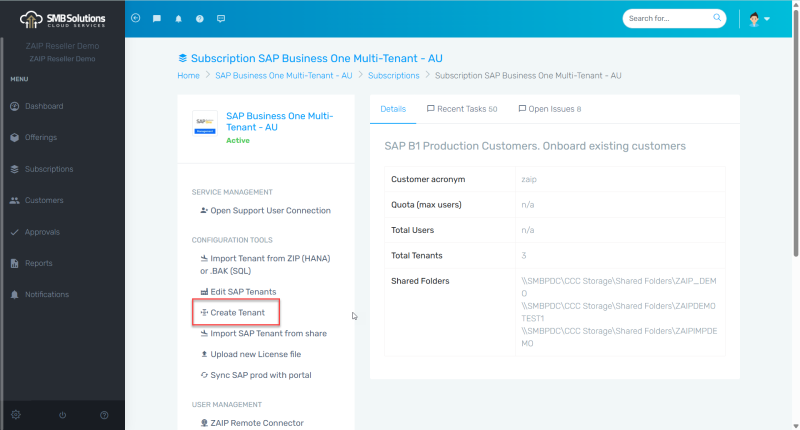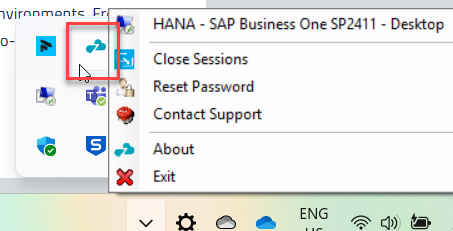At SMB Solutions Cloud Services, in conjunction with Zutom, we’ve launched the ZAIP Partner Portal to simplify, secure, and streamline the management of your SAP Business One environment. Through a series of video tutorials, we’ve shown partners and customers how to get the most out of ZAIP.
This guide pulls together those lessons into a single walkthrough of the Partner Portal’s key features.
Getting Started: Logging In and Security
When you receive your email invitation to the ZAIP Partner Portal, upon first login, you’ll be prompted to set your password. Logging in is straightforward, and you will need to enable two-factor authentication (2FA) through either DUO Security or Google Authenticator. Once your trusted device is set up, you’ll be taken straight into the dashboard.
Navigating the Dashboard
The dashboard is your central hub. At the top, you’ll see three colored boxes representing:
-
Offerings – templates for our single-tenant and/or multi-tenant environments.
-
Customers – both active and inactive customers.
-
Subscriptions – active subscriptions only (different from total customers).
From here, you can quickly dive into the details of any customer or subscription.
Customer and Subscription Management
The portal makes it easy to:
-
Edit customer information.
-
View customer accounts.
-
Manage subscriptions, which can differ in number from customers since subscriptions only track what’s active.
Tenant Management
The Partner Portal supports multiple tenant management operations:
Creating Tenants
Partners can create new tenants in 5 easy steps:
-
Name the tenant (with the option of custom database names).
-
Select the database type (SQL/HANA).
-
Define purpose (Demo, Productive, or Testing).
-
Enable analytics (recommended for HANA).
-
Attach contacts or notes (optional).
Editing Tenants
Editing tenants allows you to duplicate test environments into productive ones, activate analytics, manage users, export tenants, or even delete them if they are no longer required.
Importing & Exporting Tenants
-
Import: Upload a zipped tenant database, attach it to the subscription, and let ZAIP handle the setup.
-
Export: Copy a tenant to your partner PCTR folder, similar to exporting from the CCC.
User Management
Managing SAP users is simple in ZAIP:
-
View total vs. active users and licenses.
-
Edit user details
-
Reset passwords, force logouts, or delete users.
-
Change licenses – for example, upgrading a user from Limited Logistics to Professional.
All changes must be submitted and then pushed through to the CCC by clicking Start Process. Multiple tasks can be queued for batch processing.
Uploading License Files
When new licensing is required:
-
Locate the hardware key under Offerings.
-
Upload the prepared license file.
-
Confirm the change by checking available and total licenses under Manage SAP Users.
ZAIP Remote Connector
The Remote Connector is a powerful bridge between customers and their SAP Business One Cloud environments.
For Partners
Partners can send the ZAIP Remote Connector invitation to customers by selecting a customer in ZAIP and clicking Send Download Link. The customer receives an email with a download link and a private access token.
For Customers
Installing the connector is easy:
-
-
Download from the email link.
-
Run the installer (select ‘Run Anyway’ if Windows displays a warning).
-
Paste in the private access key.
-
Keep the “Run at Startup” option selected.
-
Confirm your SAP user code.
-
Once installed, the connector sits in the taskbar and allows customers to:
-
Launch SAP Business One directly.
-
Reset their password.
-
Close dead or idle sessions.
The ZAIP Partner Portal gives partners and customers a streamlined, secure, and efficient way to manage their SAP Business One Cloud environments. From onboarding users and uploading licenses to creating tenants and connecting remotely, ZAIP centralises all the critical tools into one easy-to-use dashboard.
For further support, contact our support team at SMB Solutions. We’re always happy to help!