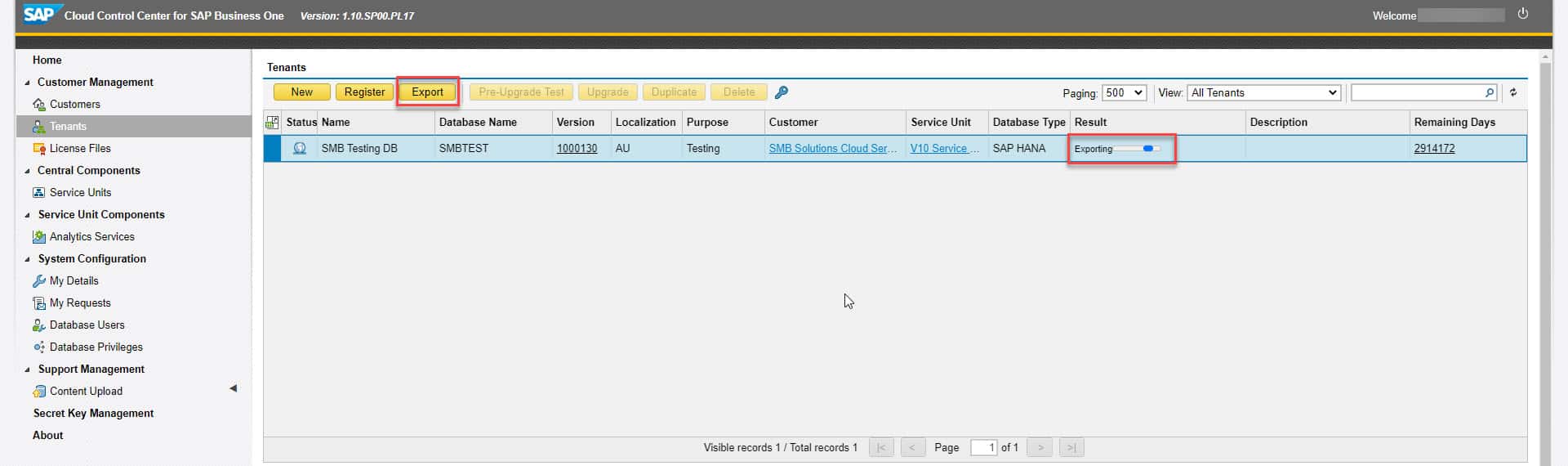Learn more about how to export a copy of your customer database from the CCC without waiting for SMB Support.
This blog post is for SMB Solutions Cloud Services SAP Partners and Resellers.
One of the most common support requests we get here at SMB Solutions from our partners and resellers is for database exports or a copy of a customer database. This is often for debugging a problem with SAP support, wanting to work on a customer database without using the live database or just a backup for peace of mind before a big change.
Previously, partners and resellers would have to submit a support ticket for these types of requests. Now we have created a way for partners to access and download copies of any of their customer databases whenever it suits them best without having to submit a support request.
To export your own copy of a customer database, complete the following steps:
1) Log in to the CCC and find the customer database you are wanting to export.
2) Highlight the customer database you want to be exported by clicking on it
3) Select the yellow Export button at the top of the screen.
4) The Exporting status in the Result column will change to Export Successful once the export has been completed.
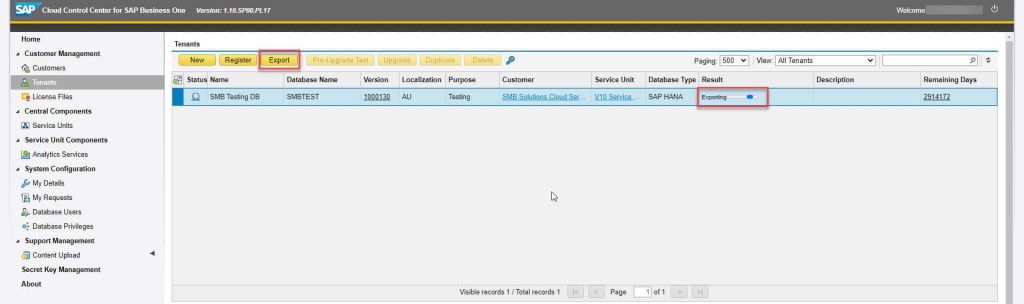
Your database has now been exported to your Reseller File. To access your reseller file, complete the following steps:
1) Log in to an SMB cloud session – this can be done on any presentation device. In the below example, we have logged on through the Web Client in a browser.
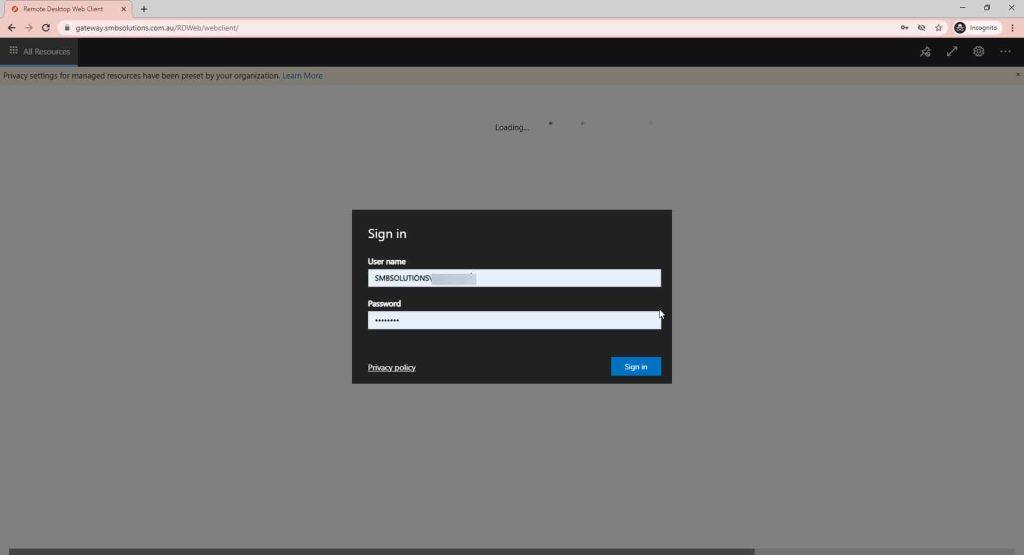
2) Open up File Explorer inside your cloud session.

3) Type the following in to the address bar -\\smbpdc\CCC Storage\PCTR\***. You should know or have been given your 3-5 letter code (***) for your reseller folder. If you are unsure of your code, please reach out to the SMB Support team by submitting a ticket through the Client Portal.
4) Once inside your company folder, you should see your export displayed as an individual folder with the backup zipped inside that folder.
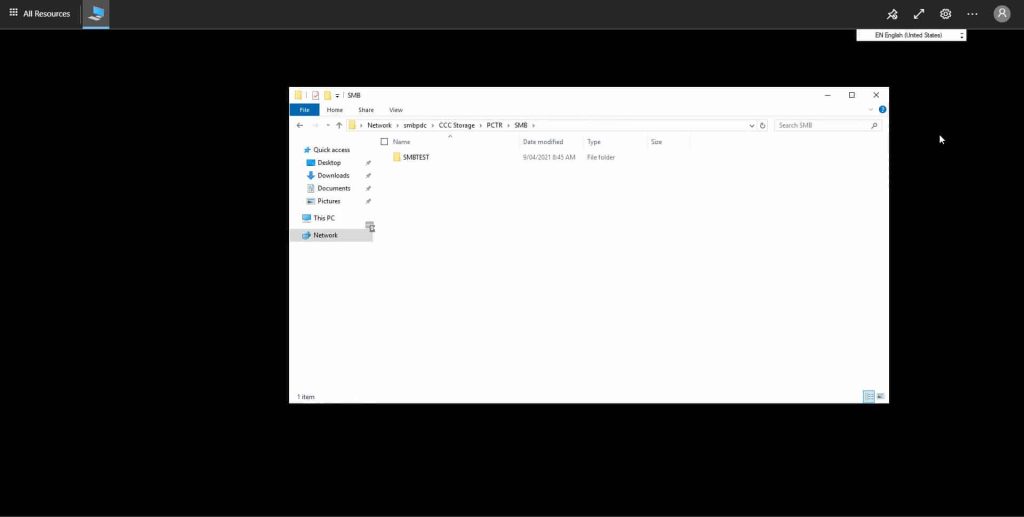
We have created a tutorial video available on our YouTube Channel here.
A few important things to note with this method of export:
- We do not recommend keeping these backups in this folder long term. Once you have exported your selected database, we recommend sending it to your local machine or your own storage via DropBox or your preferred transfer method so you can keep the database copy as long as you require it. We keep these folders well maintained by removing files older than ONE month to keep server space free for fast and efficient use for all users.
- Only ONE copy of each backup will be available. If you export a copy at a later date, it will overwrite the previous copy in the PCTR folder.
If you have any questions about this process or require assistance in accessing your Reseller File for the first time, get in touch with the SMB Solutions Support team by submitting a support ticket through the Client Portal.