SMB Solutions Cloud Services has a password portal, so changing your password is easy and contact-free
The team at SMB Solutions Cloud Services has had the password portal available to our customers and partners for over 5 years. Our most common service request is to change passwords either because they have been forgotten, compromised, or it’s simply expired and need to be changed for security reasons.
You can change your password whenever you need to, without having to log a support ticket or call the support phone number.
How do I access the new password portal?
It’s easy to access the new password portal via your web browser. The URL is slightly different depending on whether you are on our Australian, US or European servers.
For our Australasia customers and partners, the URL is as follows: http://selfservice.smbsolutions.com.au:8889/
For our European customers and partners, the URL is as follows: https://selfservice.smbclouderp.com:9251/
For our US customers and partners, the URL is as follows: https://selfservice.smberpcloud.com:9251/
When you enter this address into your web browser, it will bring you to the login screen you see below. The best part about this portal is you don’t need any different or special logins, you just use your SMB Solutions Cloud login details. You can see in the login screen below that the details I have entered are the exact same as I would do when logging into the cloud – putting the SMBSOLUTIONS before my user code and ensuring the drop-down menu is showing the SMB SOLUTIONS option.
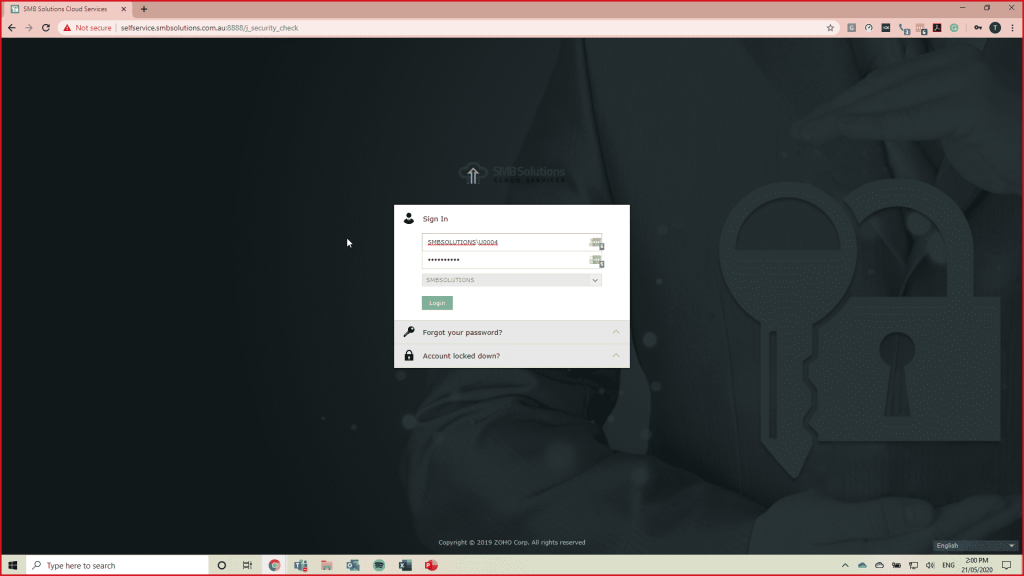
The first time you click Login it will pop up with this Welcome message asking you to enrol. It’s a quick enrolment that only takes about 2-3 minutes and the purpose of it is to set up some security questions in case you completely forget your password.
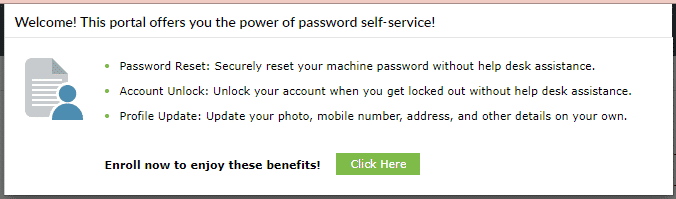
Once you have selected your security questions and given the answers, you will then receive a successful message – this means your password portal profile is now set up and ready to use!
But how do I change my password?
To change your password from the portal is simple. When you are logged in you will see a Menu bar across the top of the screen with 3 tab options – Profile, Change Password and Enrollment. As you probably guessed, to change your password you want to click on the Change Password tab.
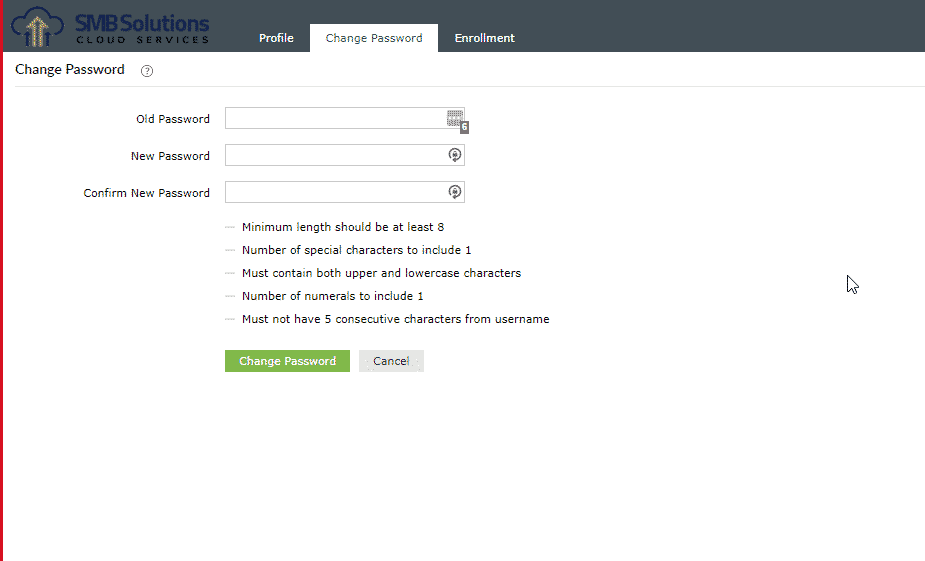
As you can see in the screenshot above you simply need to enter your old password, then enter and confirm your new password. It has provided you with password rules but if you’re not sure what you want your new password to be or you need help generating a secure password, it’s best to use a password generator to help you get the best password.
We hope this article has been informative and helpful. As always if you need any assistance in setting up your password portal or if you just want more information, reach out to the SMB Solutions Support team here.

