Discover how business partner management works in the SAP Business One Web Client.
The SAP Business One Web Client allows users to manage their business partners and their agreements directly through their web browser interface. This makes it easy for remote employees and field representatives to quickly update customer master data, edit existing customer records, and create activities for item master data.
Customers are your company’s most valuable asset. The Business Partners tile offers a Customer List View where users can find and filter customer data easily.
Customer and Business Partner Management Tools
Inside Customer View, SAP Business One Web Client users can identify customer groups based on any record data housed within the SAP system. For example, you could quickly populate a list of international business partners by showing all customers with an account balance greater than zero, with your local currency type excluded. The list will only show customers with accounts in foreign currencies.
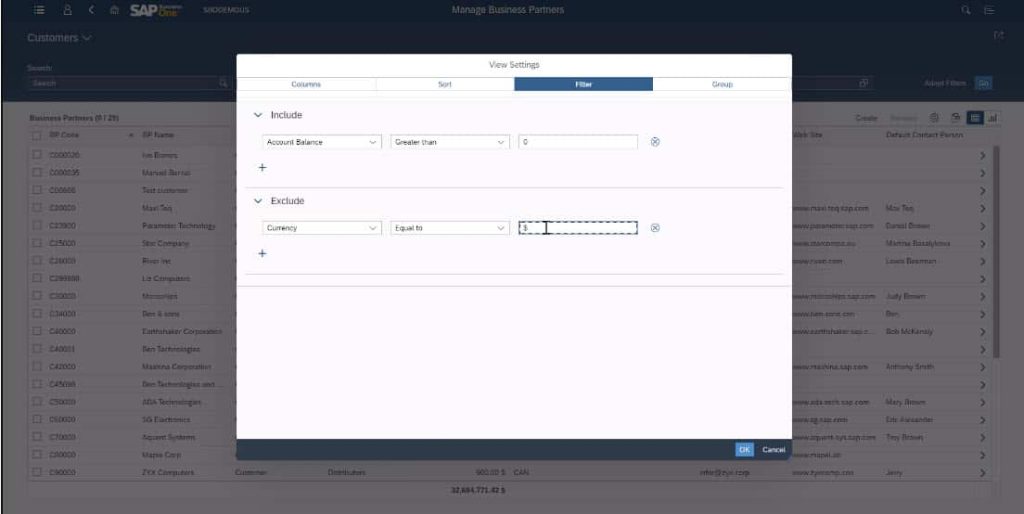
The number of active filters and groups is shown just above the main list. Users can click here to edit or cancel filters or group selections whenever needed.
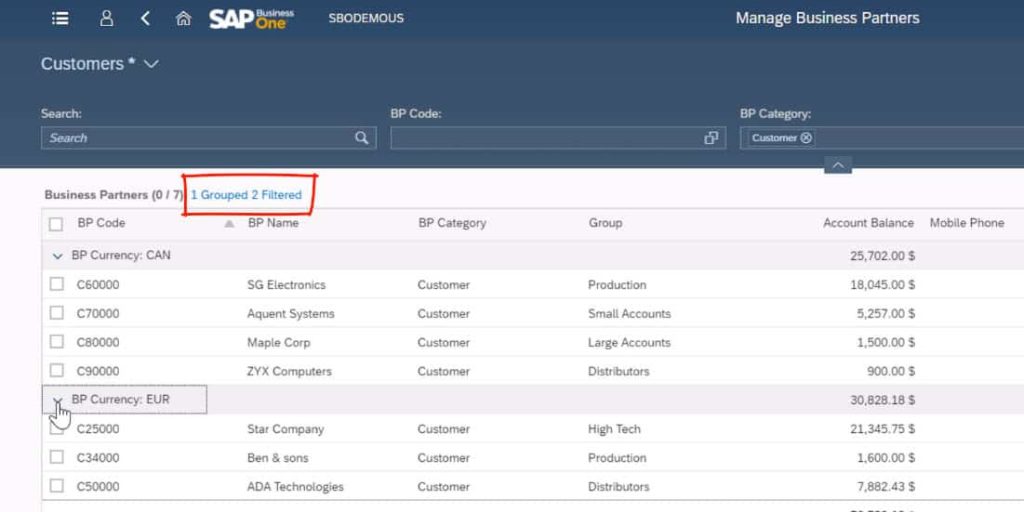
The SAP Business One Web Client can export the results of these customer database queries into Excel. Whenever you export data to Excel, the system exports the current list, with the active groups and filters enabled.
You can also save specific searches as tiles and place them on the homepage dashboard for quick access. This makes accessing the latest data about specific customer groups easy for you and your team.
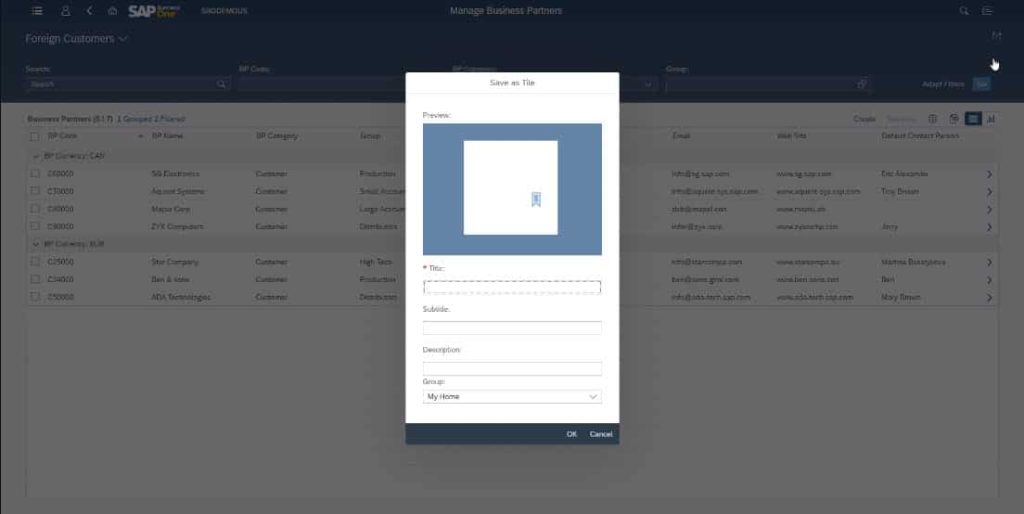
Adding and Editing Customers Into the System
Creating new customer records is simple with the Create Business Partner tile. Upon opening the tile, you will be prompted to fill out a form about your new customer. Insert the customer’s name, code, and address to create a new record. You can add multiple addresses and properties to any customer record.
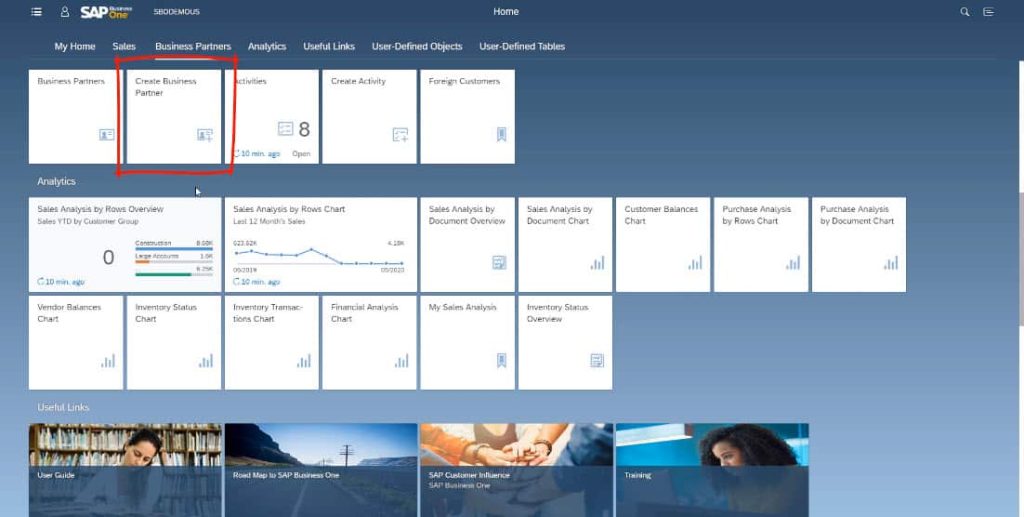
The SAP Business One Web Client system will set default payment terms on its own, but users can edit this data at any time.
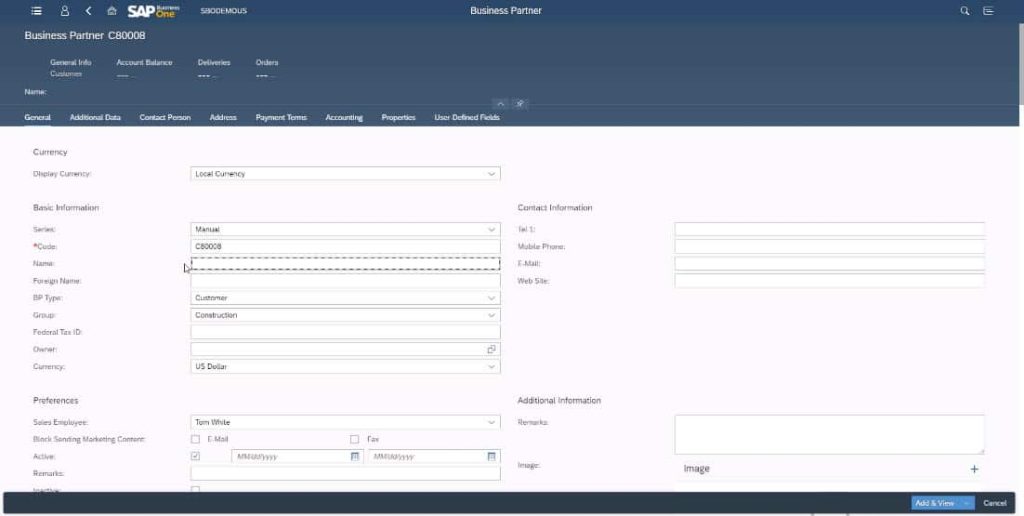
The process is largely the same for editing existing customer records. Users can navigate the customer list groups and filters to find the specific customer record they wish to edit, and then change the fields in the record. The Web Client navigation buttons allow users to navigate between customer master data records.
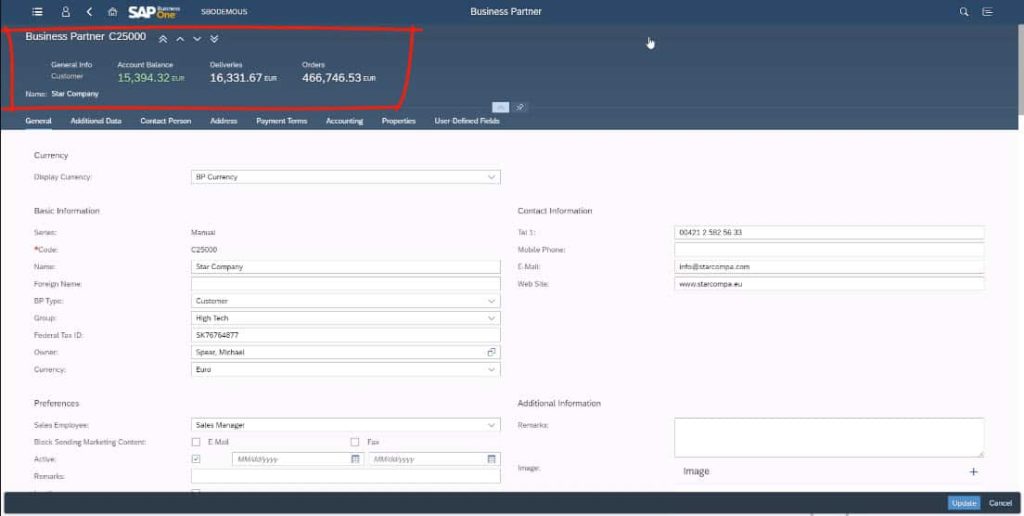
Not all customer data is editable, like the data highlighted above. Customer codes and account balance data cannot be changed. However, SAP Business One does allow users to create any number of user-defined fields to make organization easier. These are also indexed and searchable like the rest of the customer data.
Click here for a detailed step by step video on Managing Business Partners and Items.
Managing Items in the SAP Business One Web Client
Users can also manage items and create sales in the SAP Business One Web Client. In the Manage Items screen, users can go to View Settings and filter items according to any of the available data points. For example, you could set up a Summer Sale by selecting items with an Active To date within the time period of the sale.
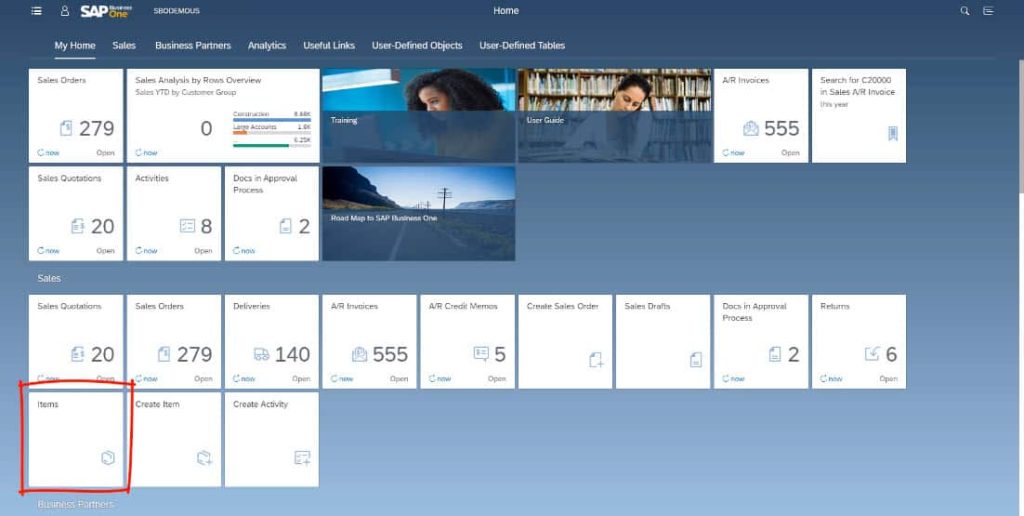
You can then drill down to each item and add an Activity for that item. The vendor’s information will automatically populate. Choose the Campaign activity type, fill out the details, and set the priority for the campaign. Now, the activity will show in the View Related Activities tab on the customer’s record. The selected user will get a notification telling them about the activity that will appear like the image below.
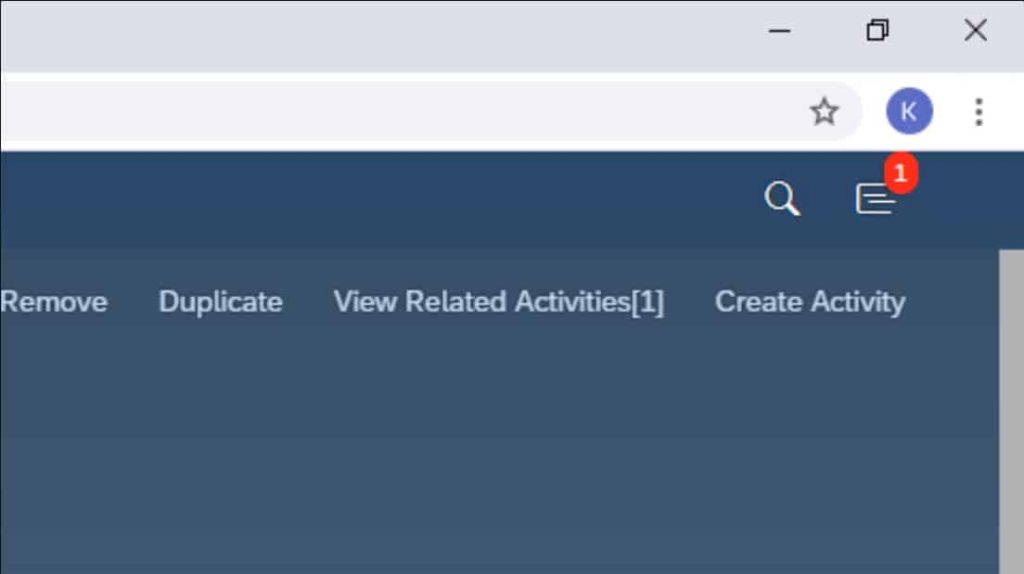
For more information on the SAP Business One Web Client, check out our full YouTube playlist here or get in touch with the SMB Solutions team today!

