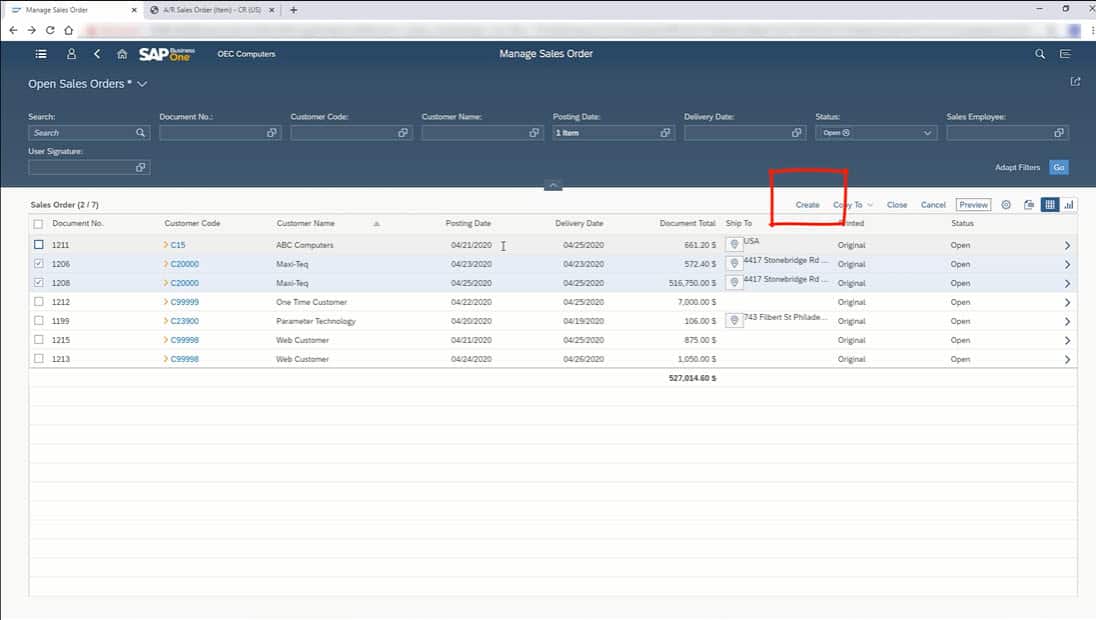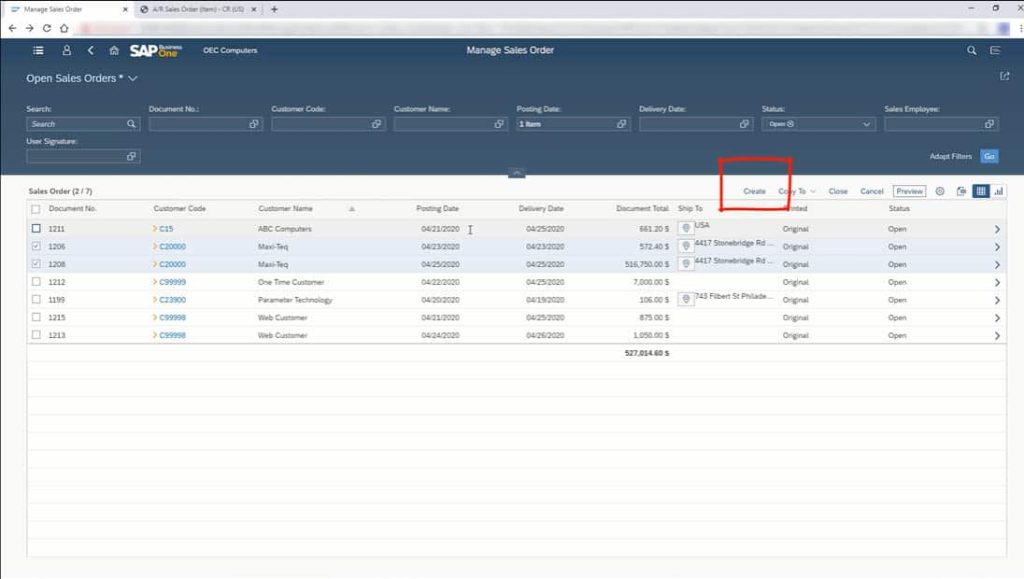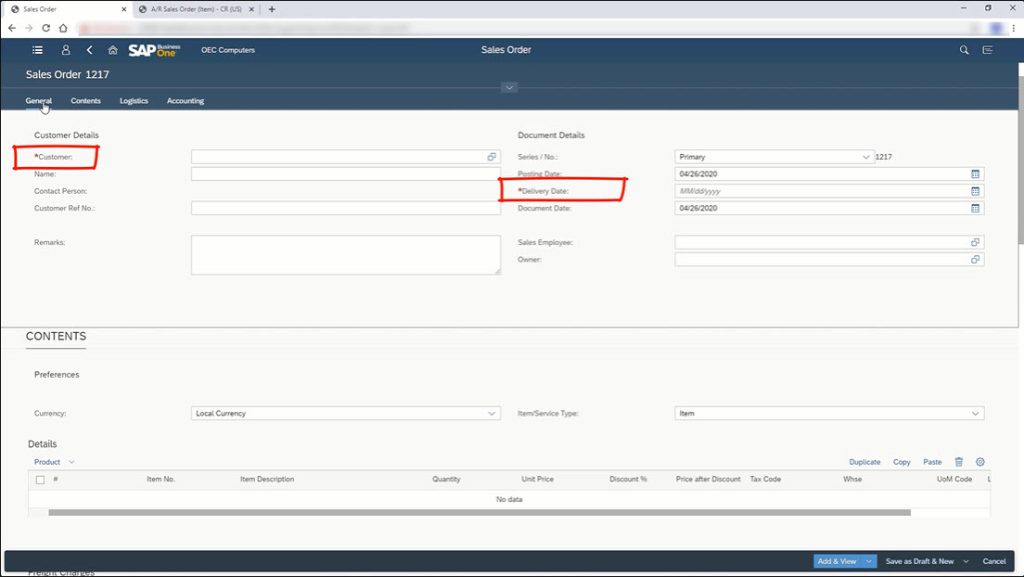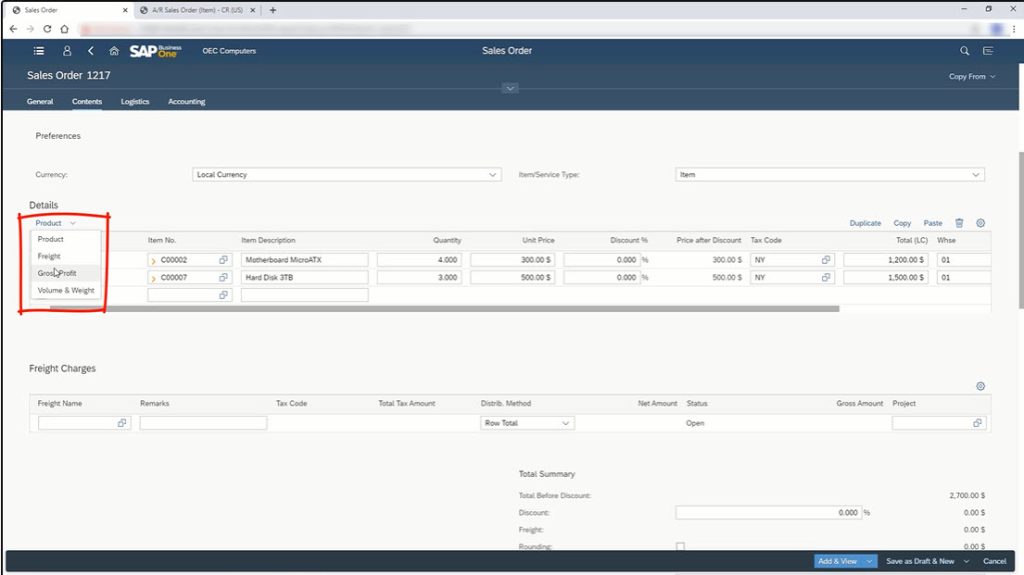Discover how sales order creation works in the SAP Business One Web Client.
One of the most important functions the SAP Business One Web Client offers users is the ability to create new sales orders. Creating sales orders is fundamental to your business, and being able to create and process orders directly from the web client is useful.
The SAP Business Business One Web Client allows users to create new sales orders, save draft orders, and edit existing sales orders directly through any compatible web browser.
Creating a New Order
In the List View screen, click on the Create button located just above the order list. You may also open up an existing sales order and simply click on the New button located in the menu bar. Users can also create new orders from the main menu or use a tile for the purpose.
Once the blank order is open, you can collapse the header to create more room. Each tab will take users to a different section of the sales order. Mandatory fields are marked with asterisks.
SAP Business One can automatically fill out some of your sales order data by associating the customer’s name with their profile in the SAP database. Simply select your customer’s name from the list. If you already have data on that customer, the fields will auto-populate accordingly.
In the upper right-hand corner of the form, users can select what kind of sales order they intend to create. For Item Type Sales Orders, users can open an additional menu showing the items that customers can order. Select each item according to the customer’s order and let the Web Client fill in the associated fields accordingly.
Users can view the gross profit of each item being sold by clicking on the icon above the table and selecting Gross Profit. This can be helpful for getting a basic idea of each item’s profitability at the point of sale. Users can also change prices here and get a new calculation made according to the new price.
Verifying inventory in the SAP Business Business One Web Client is easy. There is an orange icon next to every item. Click on that icon and select the View More option to open the item record in a new tab. Click on the inventory tab to see the available stock of the item.
All of the important fields in the sales order page are customisable. Users can input and save information specific to the order or save new data to the business partner master data record, adding a new record to that customer’s account. This is useful for shipping items to customers who have multiple addresses or who need one-off shipments made to their customers’ addresses.
Click here to watch the step by step tutorial video on creating sales orders.
SAP Business One Web Client Sales Order Features
The SAP Business Business One Web Client enables users to locate customer addresses through Google Maps. Clicking on a customer’s address opens up a new tab with that address shown.
Users can also easily find customer data, call customers to verify orders, and edit customer data records. This allows users to reflect that latest customer data, ensuring secure communication and problem-free sales processing.
For more information on the SAP Business One Web Client, get in touch with the SMB Solutions support team today or check out the playlist on our YouTube Channel.