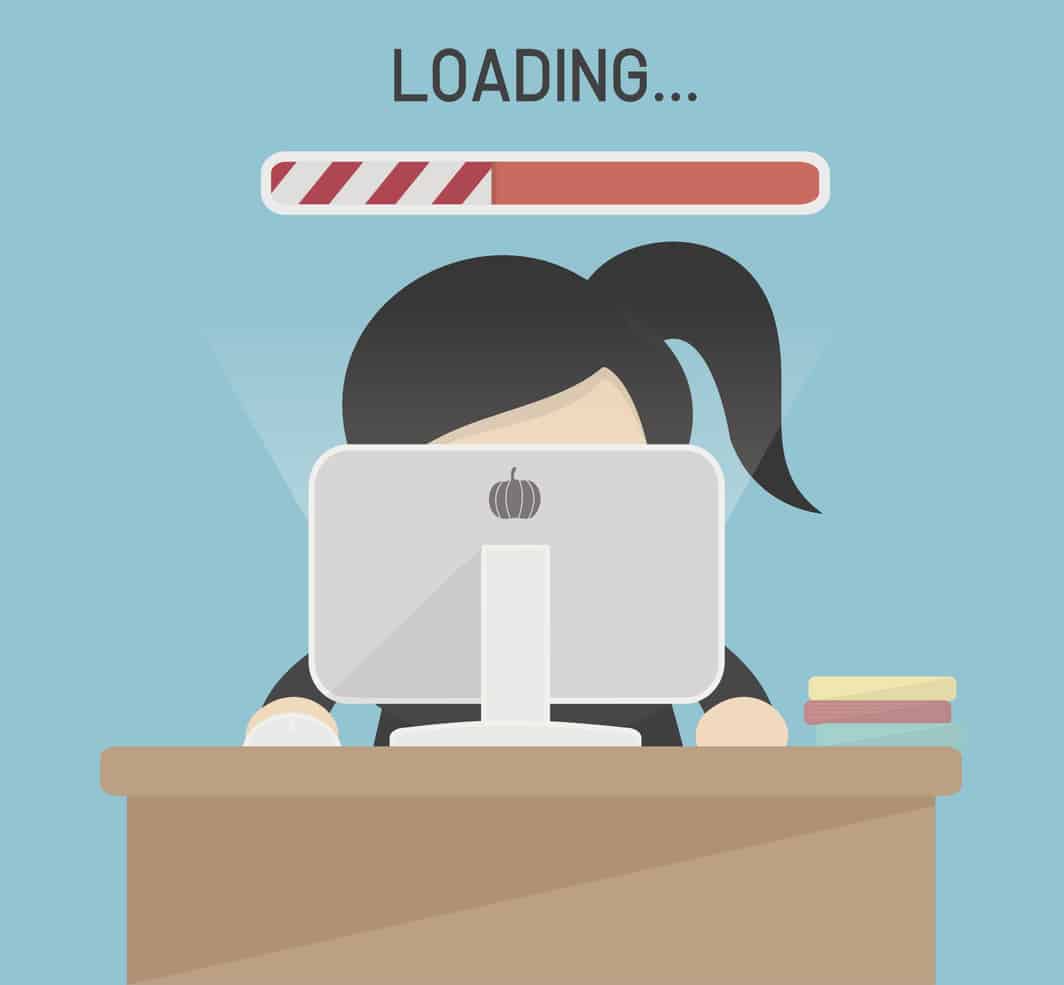Internet configuration settings can have a powerful impact on system performance.
SAP Business One Cloud is powered by a suite of web technologies, allowing organisations to forego investing in expensive on-premises hardware and gain access to world-class infrastructure delivered by organisations such as SMB Solutions Cloud Services, Cloudiax and a variety of other providers. This reduces the total cost of ownership by up to 71%, which is why small and mid-sized businesses are flocking to SAP. But some users find their system lacking fast, efficient agility they expected of the latest in cloud solutions.
For most people, when this happens, the first reaction is to open a support ticket with the software vendor. Frustration ensues when the vendor says that the system appears to be working perfectly fine. In many cases, it turns out that the client’s Internet connection simply isn’t fast or reliable enough to make full use of SAP resources. Poor network connections will reduce even the fastest and best-equipped cloud platforms to a crawl.
How to Troubleshoot Internet Connection Problems
Fortunately, there is an easy step-by-step method for identifying and diagnosing connection problems. Whenever connection speed appears to be an issue, try to follow these three steps to address it effectively:
1) Reproduce the Problem. Find out if SAP software delivers slow, buggy performance on more than one physical device. Try using the device on a different network, or with a different user login. Even clearing your browser cache (Ctrl+shift+delete) can make a difference.
2) Isolate the Source. Try to determine when the problem started, and identify the things that changed at that time. If the connection has always been slow, then you can eliminate potential contingencies related to work activity and go straight to your hardware environment.
3) Document the Data. When a performance issue occurs, it is important to clearly document the steps that lead to it. If you can reliably reproduce the problem and have the process written down, you are more likely to be able to solve it.
If you suspect that your network connection is to blame, try testing it using the following steps:

- Use An Ethernet Cable. Everybody loves wireless, but your Gigabit ethernet cable (or another network adapter) is always going to offer a faster connection. If your wireless router is poorly configured, bypassing it will solve the problem.
- Try doing a Speed Test. Performing speed tests regularly help to monitor your internet upload and download speed. When performing these tests regularly you will be able to see if it has dropped in speed when you are troubleshooting connectivity issues. Try using this Speed Test today to check your current upload and download speed.
- Verify Your Internet Proxy. If you are using an internet proxy to access SAP Business One Cloud services, you must make sure the behaviour is also happening when you connect to SAP services on a non-proxied environment.
- Test Network Latency. Run a network latency test confirming how quickly data travels between your device and the SAP server. Then, run a separate latency test for the general location of the cloud server you connect to. These two tests should produce roughly the same results.
- Turn Off Your VPN. Virtual private networks can impact performance. If you are tunneling requests to servers through a VPN for anonymisation or bypassing geo-blocking, test and compare performance when connected directly with your network.
Whenever performing these tests and assessments, compare your results to your cloud providers status page, which should offer up-to-the-minute data about the operational status of their servers, along with updates. For example to view the status page for SMB Solutions Cloud Services, simply visit http://status.smbsolutions.com.au.
For more information get in touch with SMB Solutions team today.