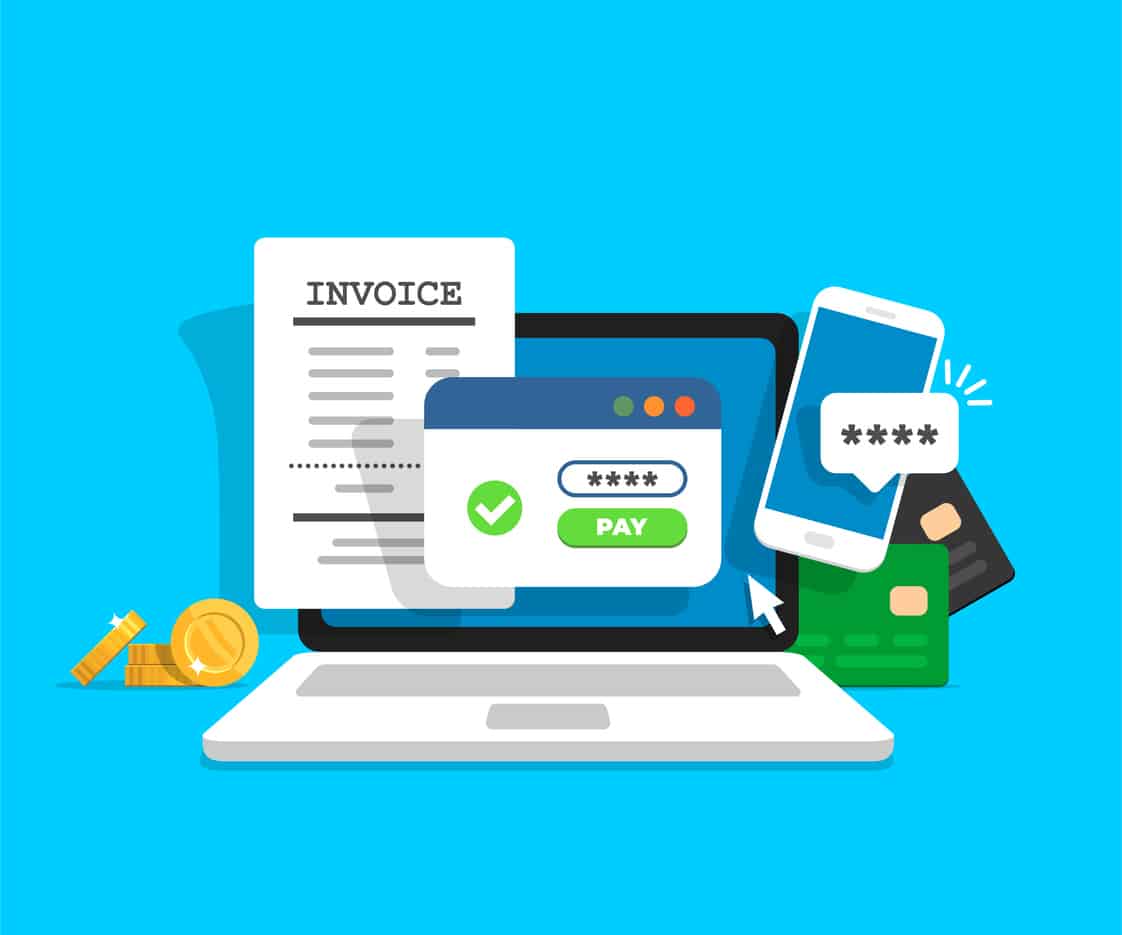Implement best-in-class automated eCommerce in SAP Business One with Magento.
Magento is one of the most powerful eCommerce solutions available to small and mid-sized businesses that wish to incorporate enterprise-level automation into their workflow. It is respected throughout the eCommerce retail industry as one of the most secure and scalable retail platforms on the market.
For SAP Business One users that rely on eCommerce processes and data to drive value for their customers, integrating with SAP can unlock significant value while streamlining time-consuming tasks.
This can be an incredibly useful approach for businesses that operate multiple eCommerce storefronts, or that have to balance eCommerce functions across multiple platforms. It can even generate value for retail consultancies and other businesses that don’t directly sell to customers but help retailers achieve best-in-class performance by analyzing transaction data.
1) Open the Configure Menu and Select ‘Create a Template’
Starting from your dashboard, open the Configure menu and select Create a Template. You will see your system resource data on the following screen, including document and memory usage data.

2) Select Magento in the Template Screen
The template screen shows all of the APIs that support native SAP Business One integration. Simply scroll to the Magento logo and click on it. The name for your template will be “MyMagentoTemplate,” but you can change it to any name you wish.
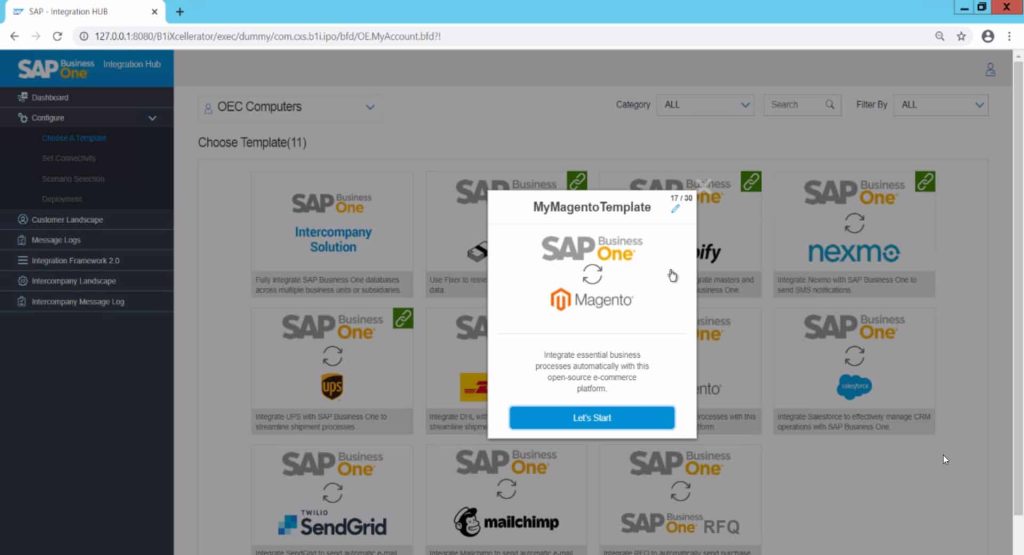
3) Connect Magento Using the Set Connectivity Configuration Page
On the next page, you can introduce your SAP Business One System ID and your Magento credentials into the Set Connectivity menu. Click on Next to begin integrating Magento to your SAP administration console. Test the connection for both SAP and Magento before moving on to the next step.
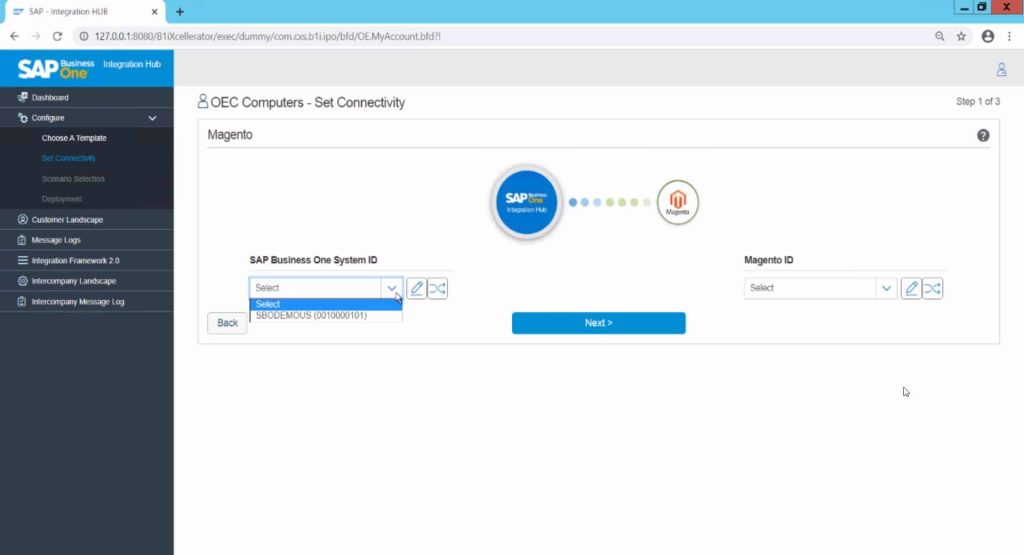
4) Verify Scenario Mappings
Once you finish establishing the connection between Magento and SAP, you will have the choice of selecting scenario mappings between the two applications. These are the specific fields where SAP and Magento will share data automatically. Checked fields will share data, and unchecked fields will remain separate during integration.
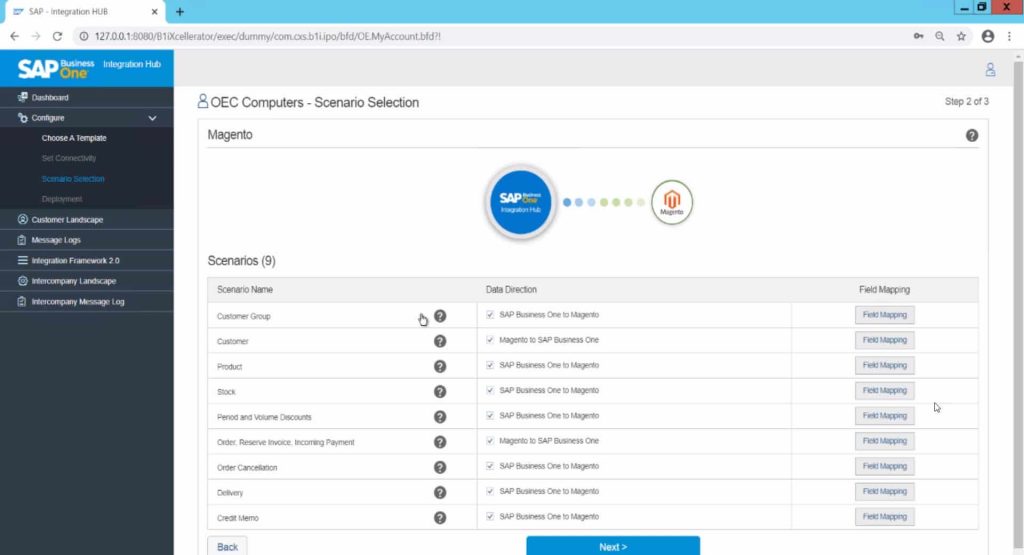
5) Start the Deployment
Click on Start Deployment to connect the two platforms to one another. After this process finishes, you can verify the feature integration in SAP by logging into SAP Business One. You will see a Magento database script execute the first time you log in after deploying the integration.

Check out the tutorial video here for more step by step instructions.
Integration Features and Benefits
Integrating Magento into SAP Business One allows businesses to control retail and inventory processes better, access sales transaction data more readily, and save a great deal of time and money moving data between the two platforms. This unified approach also encourages scalable growth since it is now possible to use a practically unlimited number of sales data points to make informed business decisions in the SAP context.

Some of the basic features that Magento-powered SAP users enjoy include:
- Customer Sync. Painlessly import customer data directly from your Magento instance to SAP. Keep customer preferences and communications all in one place.
- Delivery Sync. Have shipment and tracking data imported directly into SAP. Your SAP-generated tracking number can automatically relay over to Magento.
- Invoice Sync. Create, send, and complete invoices automatically, reducing the number of employee hours spent on sales transaction accounting processes.
- Item Sync. Have items, stock units, images, and pricing data flow seamlessly between Magento and SAP.
Integrate Magento into your SAP Business One instance and take advantage of the comprehensive feature set offered by the retail industry’s most scalable software; software that is designed to make this level of integration easy for users to enjoy.
Get in touch today for more information on the SAP Business One Integration Hub.