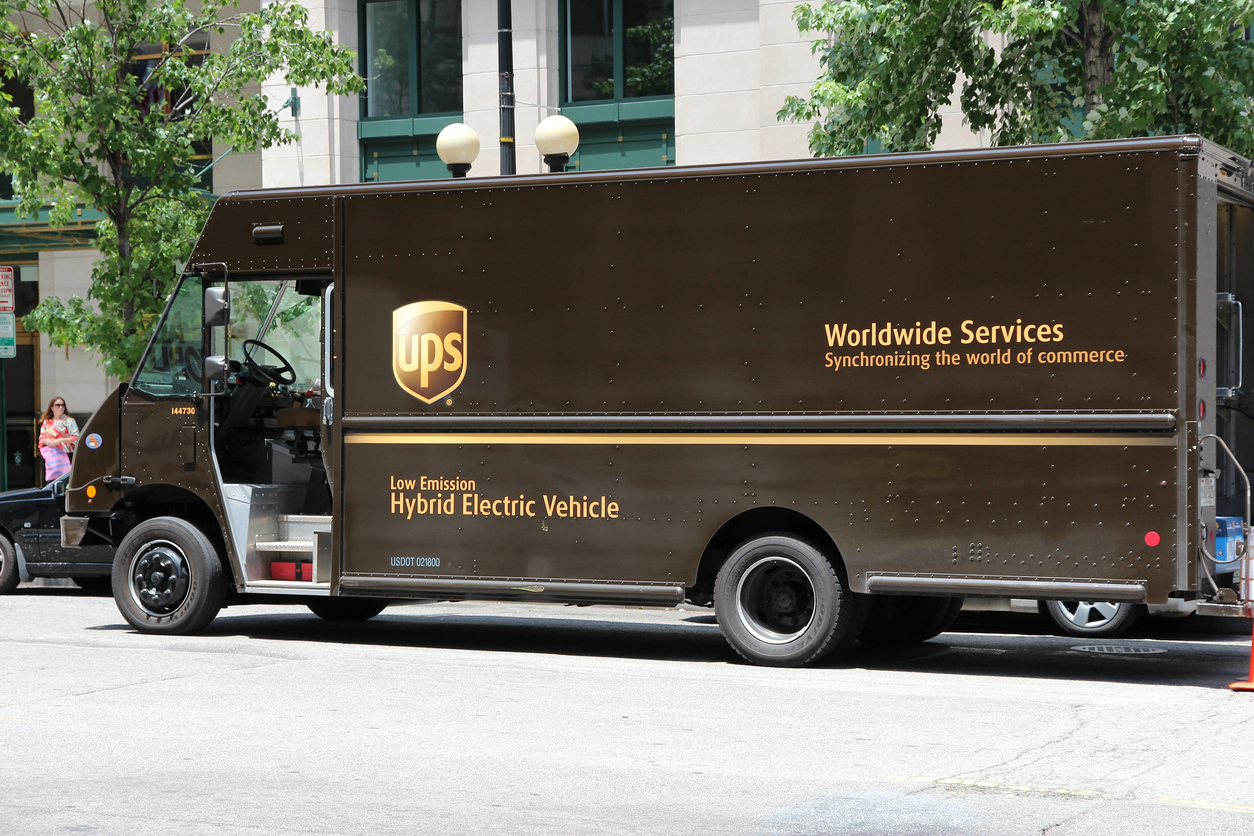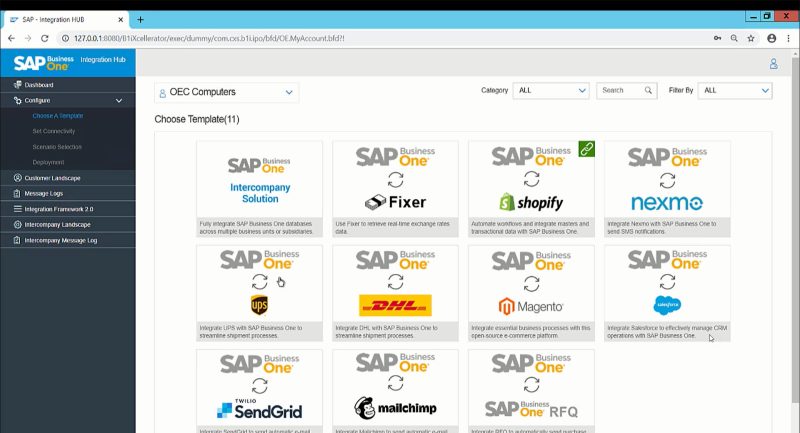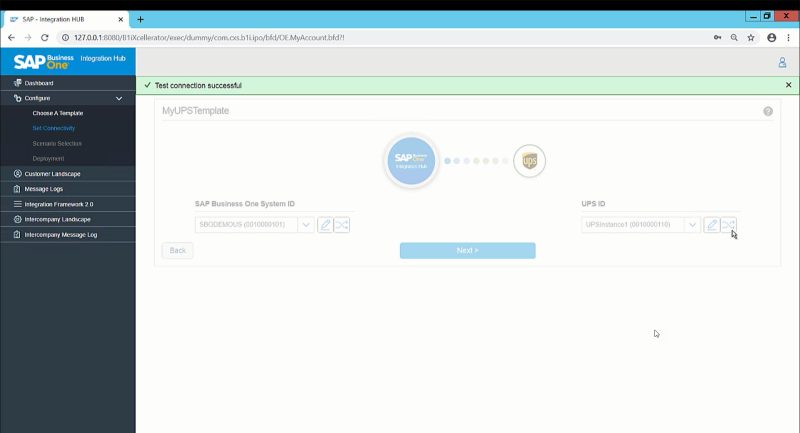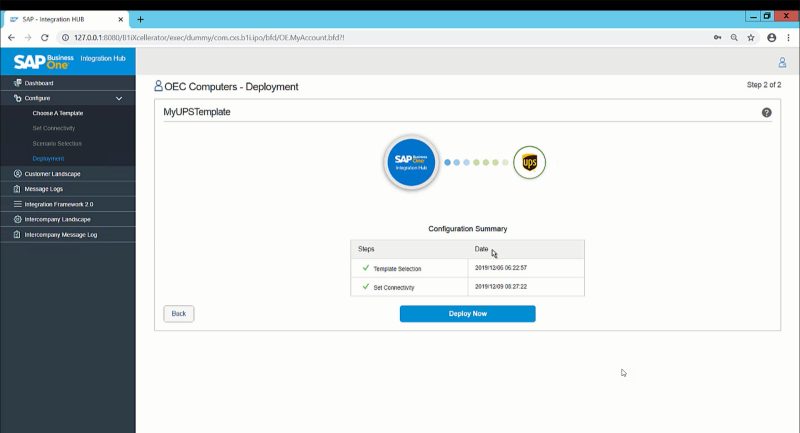SAP Business One Integration Hub Connector Series – Part 8: UPS
Integrate UPS into SAP Business One to make shipping and tracking easier than ever.
For organisations that regularly ship and track parcels, integrating UPS can become an important strategic move. The ability to automate the generation of shipping labels and offer users real-time parcel tracking helps make delivery a simpler and more enjoyable process.
Integrating UPS into SAP Business One gives organizations a streamlined solution for global order fulfilment. SAP Business One users can now synchronise orders between the two systems. Shipping and delivery data will reflect in SAP, while customer information transmits directly to UPS automatically.
This reduces order-to-fulfilment costs and gives businesses the ability to process more transactions per day. It also decreases order-to-dispatch times and eliminates manual data entry errors. Take advantage of SAP Business One UPS integration by following these steps:
1) Create a New Template in SAP
Start at the SAP Dashboard. Open the Configure menu and click on Create a Template. The next window will show system resource usage data, including document and memory usage for your SAP instance.
2) Select UPS in the Template Screen
The next window shows a template list including every native API that SAP offers integration support for. Scroll to the UPS logo and click on it. Your template’s default name will be “MyUPSTemplate.” You can change it at any time after configuring the template.
3) Connect SAP and UPS Through the Set Connectivity Configuration Page
After you set the template name, you can introduce your user login credentials. Start with your SAP Business One System ID and then test the connection. Input your UPS credentials next and test the connection once more. When the system reports success for both connections, you are ready to deploy the API for SAP.
4) Begin Deployment
Once both connections have been tested, click on the Deploy Now button to begin the deployment process. SAP will launch a pop-up window telling you whether the deployment successful or not. Once connected, the UPS logo will have a green chain connecting it in the Template menu. You will also see the UPS database script execute the next time you sign in to SAP. The system may require you to restart your SAP instance afterwards.
For more detailed step-by-step instructions, watch the tutorial video here.
Available Features in SAP
The UPS API is designed to streamline order fulfilment in the SAP Business One environment. It allows accumulated data, including tracking numbers and delivery notifications, to transfer directly to SAP. The same data can also be sent directly to the customer through their preferred contact method.
This is an effective shipping management integration designed to augment the strengths of the SAP ecosystem. Order fulfilment and shipping communication are easier than ever with UPS drawing data directly from your customer database in SAP. Since UPS supports multiple couriers, SAP users with this integration can utilise dynamic order identification to select the best courier for individual orders. The system allows users to establish multiple factors to prioritise optimal courier selection. Streamline order fulfilment by integrating UPS functionality directly into the SAP Business One environment.
For more information on the SAP Business One Integration Hub and the many other connectors available outside this blog series, get in touch with the team at SMB Solutions Cloud Services today!