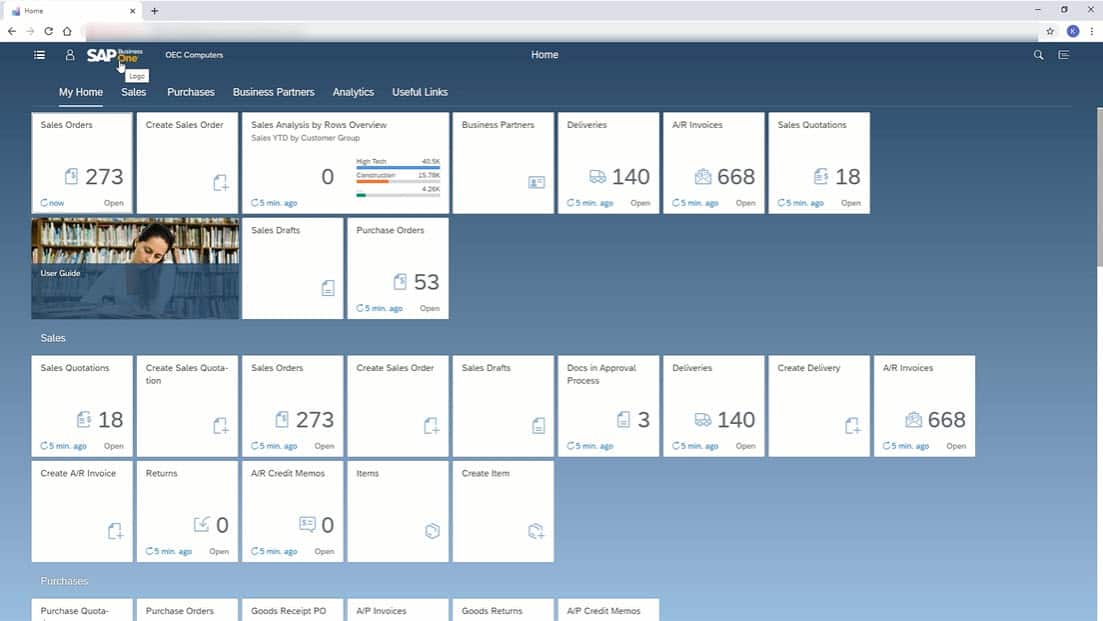Learn how to navigate and personalise your SAP Business One Web Client homepage.
There is more than one way to access your SAP Business One solution. The company’s new web client makes its most powerful features available to users through any compatible web browser. The native web client delivers a state-of-the-art user experience with in-depth customisation options. Despite its impressive features and capabilities, using the SAP Business One Web Client is simple.
Getting Started With the SAP Business One Web Client
Upon signing in to the Web Client for the first time, new users will be taken directly to their SAP home page.

This is where you can find all of the most important data about your organisation arranged in a series of easy-to-read tiles. You can scroll through these tiles to get an immediate understanding of your business’s most recent activities and transactions.
You can drag and drop tiles to the very top of your home page so that they appear first. This lets users establish a consistent daily routine based on the order of the tiles they move. Users can also add, remove, and organise entire groups of icons at once on the home page.
Every category in your home screen is separated by its respective module.
For example, your Sales module will have its own section, which may include up-to-date information on:
- Sales orders
- Sales quotations
- Documents awaiting approval
- Deliveries
- Invoices
- Returns
You can refresh any single tile so that it reflects the latest information drawn from the SAP database. Press F5 to refresh all of the tiles at once.
Initiating New Tasks in the Web Client Home Page
Users can initiate new tasks in one of two ways:
- Click on the appropriate Create tile (i.e., Create New Sales Order), or;
- Open the new task in List View
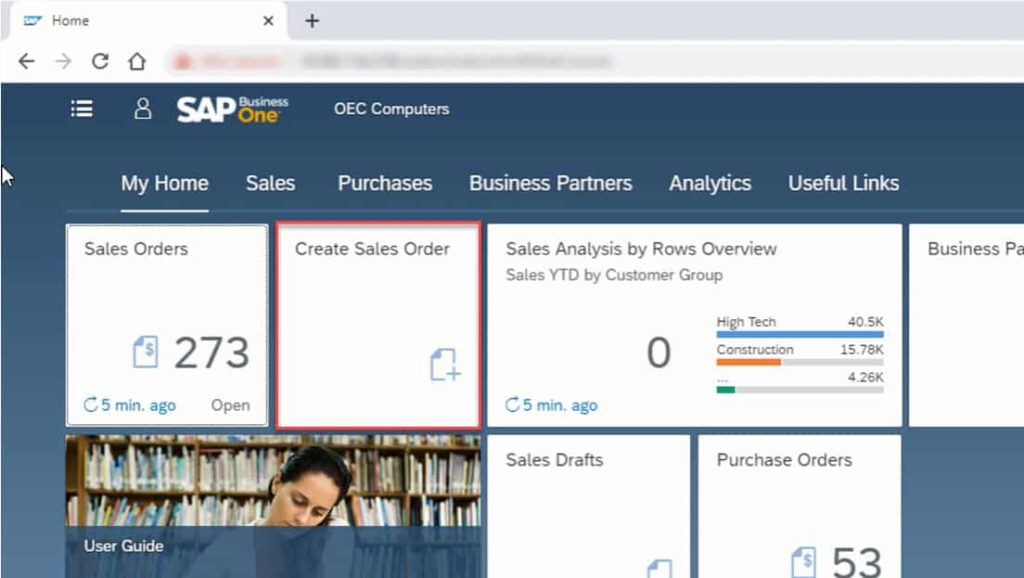
Analytics Overview
New users can immediately gain insight into their organisation’s latest activities using the tiles in the analytics category. Here you will find sales analysis tiles, customer balance tiles, vendor balance tiles, and more. You can choose whether to open an overview or dive into a comprehensive chart for each analytic.
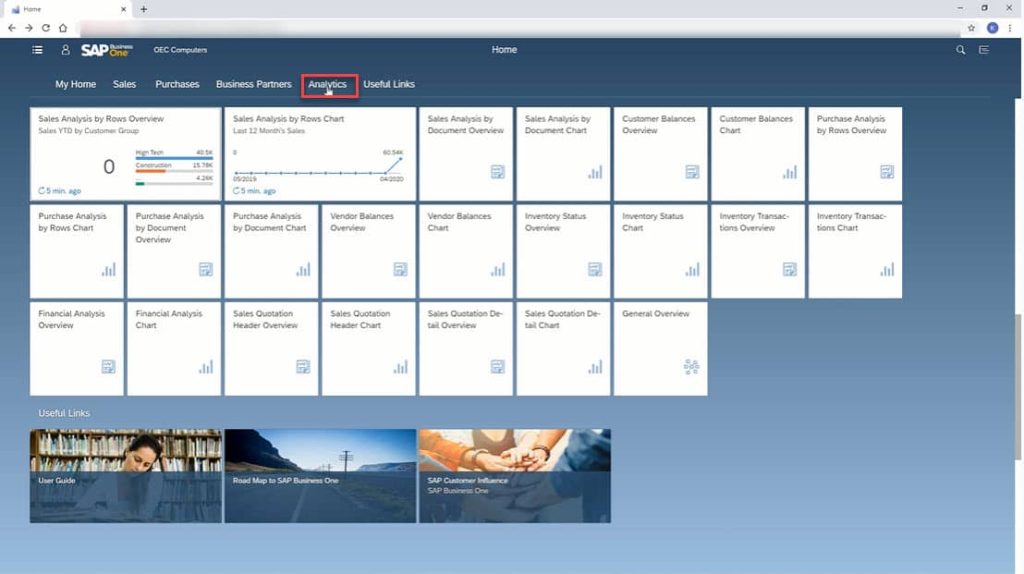
SAP Business One’s Web Client allows for granular analysis of nearly every aspect of your business directly from your home screen.
What If I Prefer the SAP Business One Main Menu?
Click on the Main Menu icon next to your username, and the Web Client will open up a menu similar to the Business One main menu. This menu reflects the default sequence of tiles on the home page and allows users to click directly on the desired entry.
This menu is not dynamic, so it does not change if you drag tile groups into different orders on the home page. This makes it easy for users to find important functions, even if the corresponding tile gets misplaced.
Click here for a more detailed video walkthrough of the navigation and personalisation of your SAP Business One Web Client homepage.
For more information on the SAP Business One Web Client or any related material, reach out to the SMB Solutions support team today!