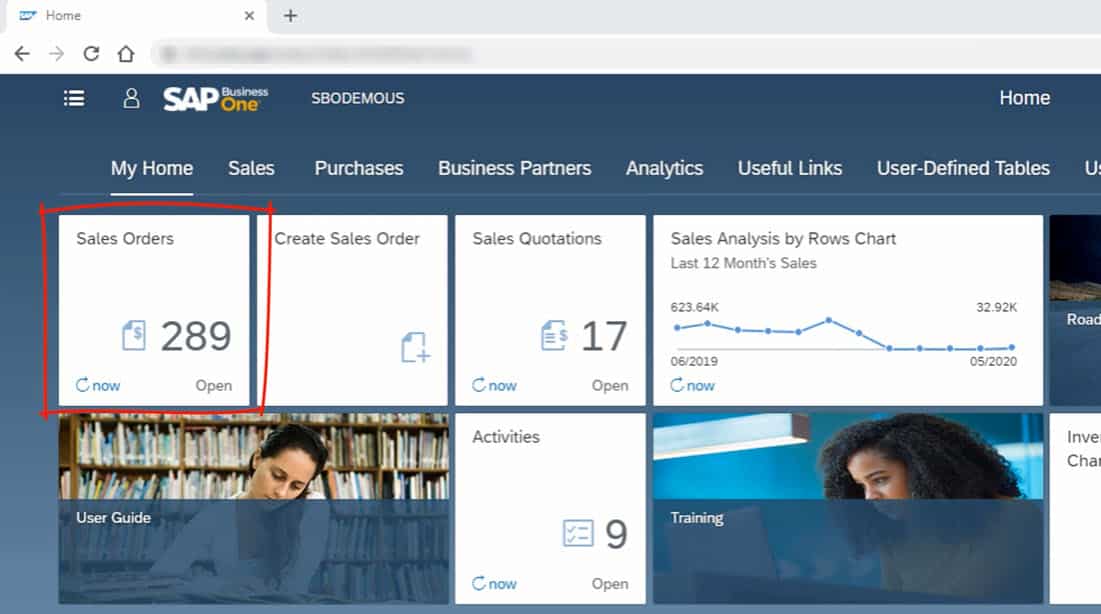Discover how sales order processing works in the SAP Business One Web Client.
One of the first things you will see as a new SAP Business One Web Client user is your homepage tiles. These tiles represent the first orders of business you will want to process on any given workday.
By default, the first tile in the list is Sales Orders. You can process new orders and track the status of pending orders by clicking on this tile.
Your Sales Orders Page
Upon clicking on the Sales Orders tile, you will immediately see a list of your current outstanding orders. The default list contains the following elements:
- Document Number
- Customer Code
- Customer Name
- Customer Reference Number
- Posting Date
- Delivery Date
- Document Total
- Status
You can change the default list structure using View Settings. You can also filter through the list to only show open sales orders. The number of records will update to reflect the filters you enable. If you want to close old sales orders first, you can order the records to display according to the Posting Date. All you need to do from there is select the relevant orders and click on Close.
Delivering Sales Orders
You can also deliver sales orders directly from this page. Simply click on the Delivery Date menu tab at the top of the screen, and filter the list according to the delivery dates you wish to process. You can select any date range you wish.
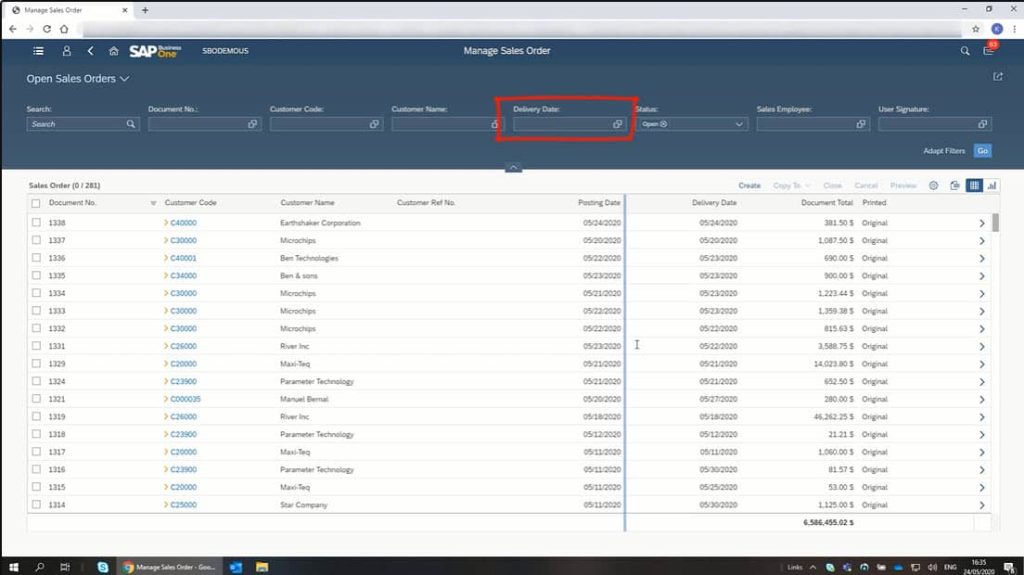
Upon clicking Go, the sales order list will update to reflect only the records which match your filter criteria. You can then select sales orders according to your search criteria and copy them over to a delivery.
The SAP Business One Web Client will automatically generate and fill the delivery form. You may then review the delivery form before adding it. At this point, the delivery is ready to execute, and you are free to go back to the main Sales Order page.
Checking Order Status
Many users will want to verify the status of processed orders at the end of every week. This is easy to achieve in the SAP Business One Web Client. Simply add the Status column to the Sales Order list using the View Settings menu.
Once you add the Status column, you can run a filter search for records whose Posting Date corresponds with the last seven days. Click on Go, and the list will immediately update to reflect the search. In the SAP Business One Web Client, you can save and load view settings for other users. If you checkmark the Public option while saving, your custom view settings will appear on the view menu for other users. You can also save custom views as a tile and assign them to your homepage.
Click here to watch the detailed step by step tutorial video on managing and processing sales orders.
Relationship Maps
Every order record contains granular information on the status and progress of the order. You can quickly gain insight into this data by clicking on an order and selecting the Relationship Map button. This allows you to drill down to each individual document in that particular order.
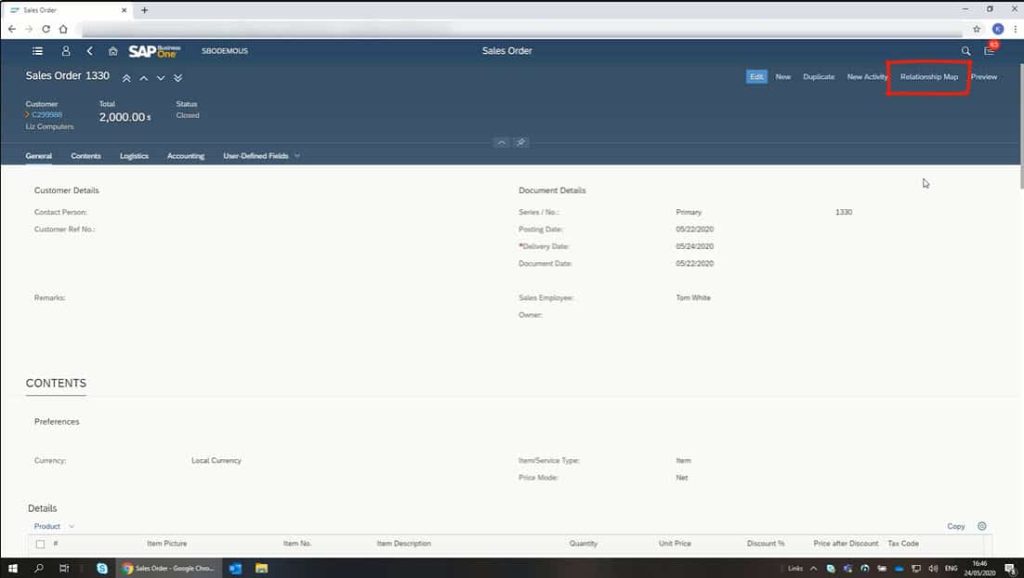
For more information on the SAP Business One Web Client, get in touch with the SMB Solutions Support team today.